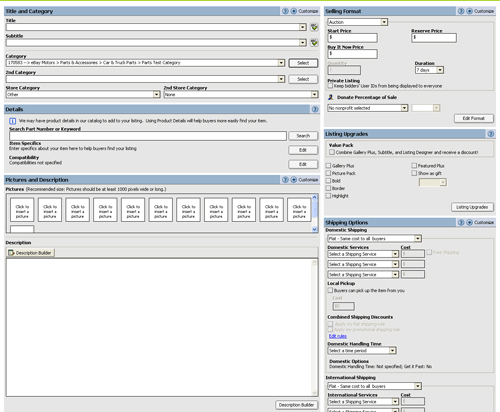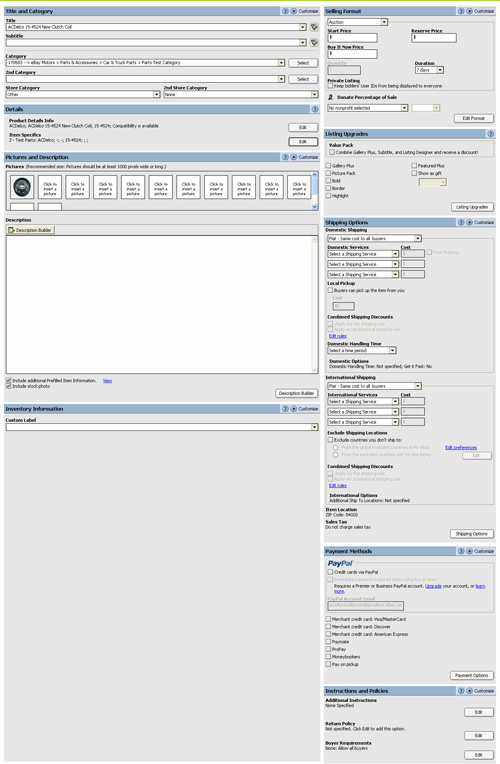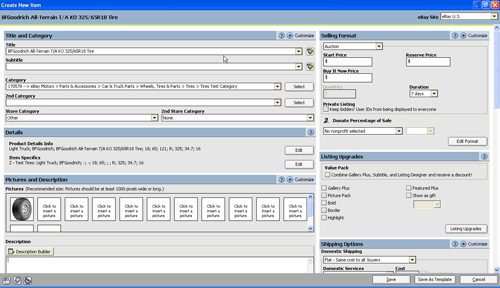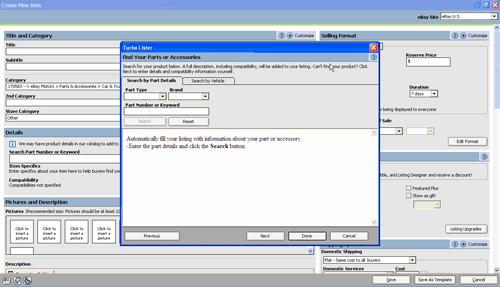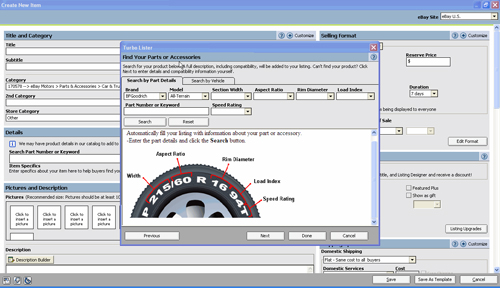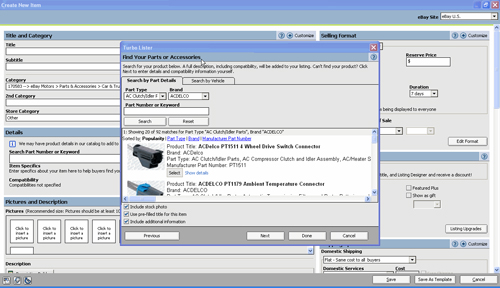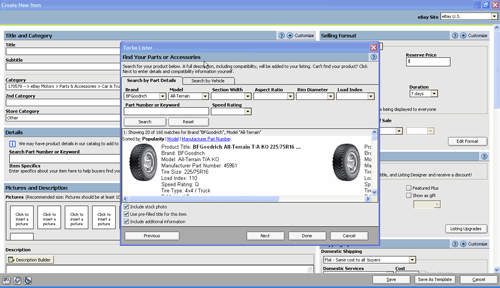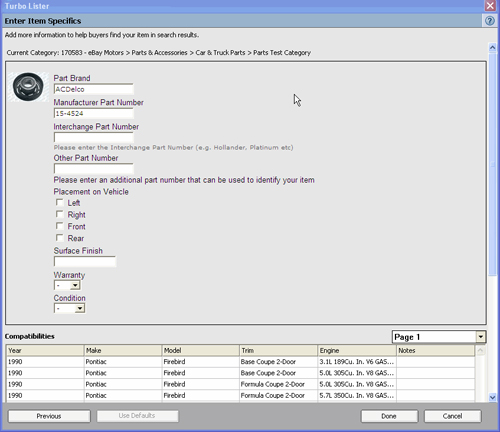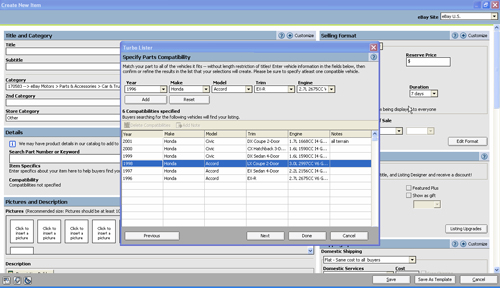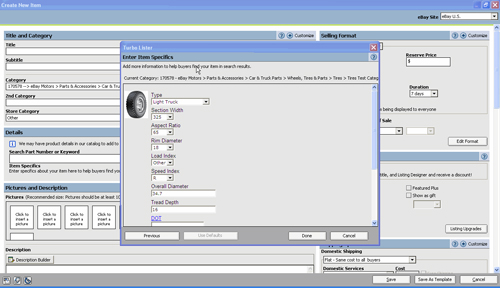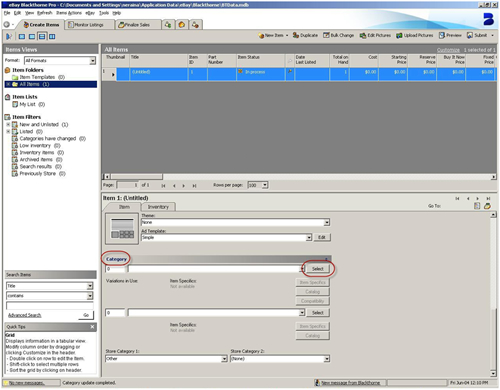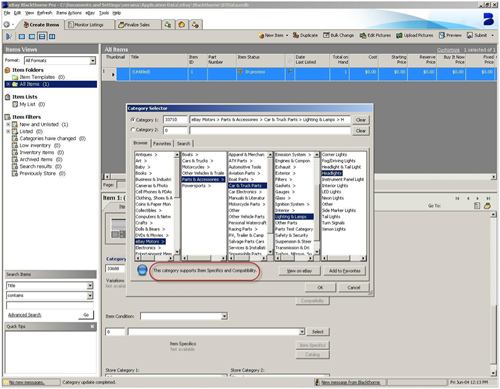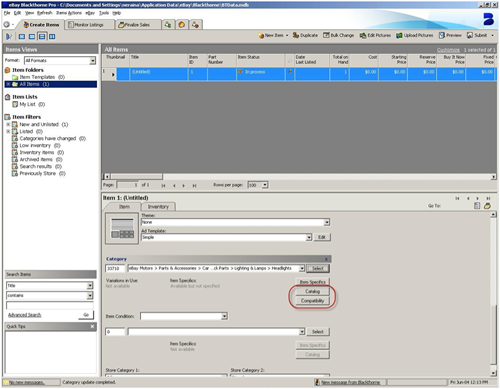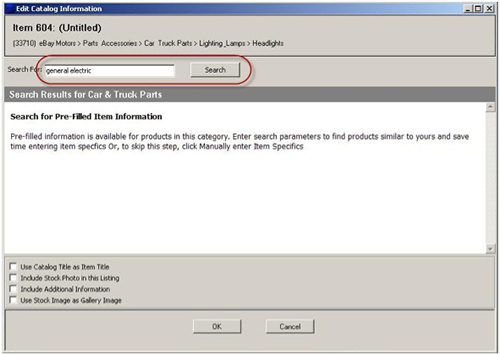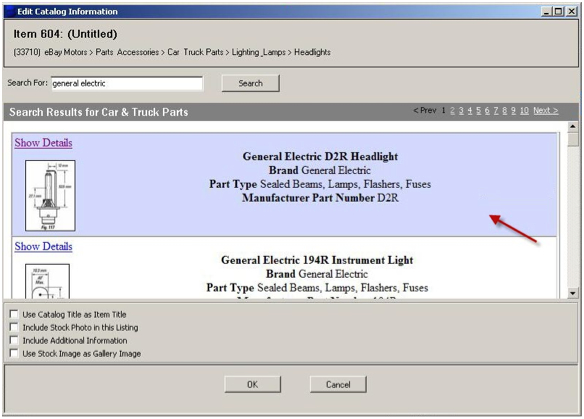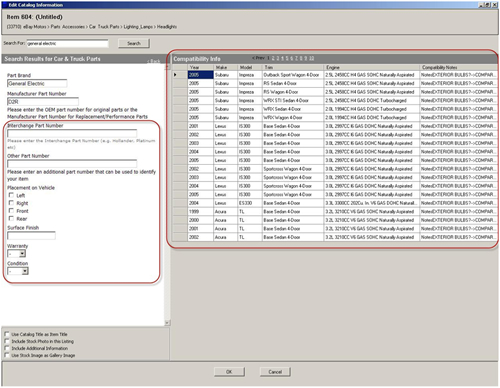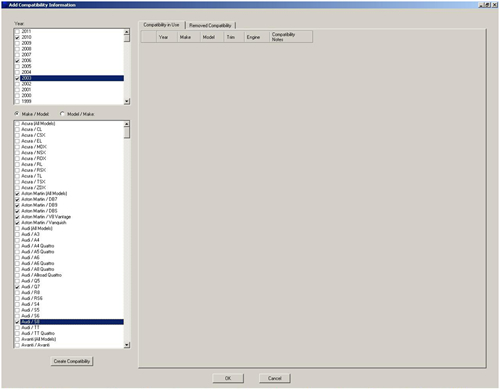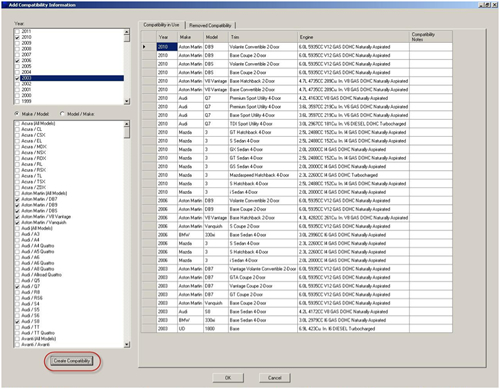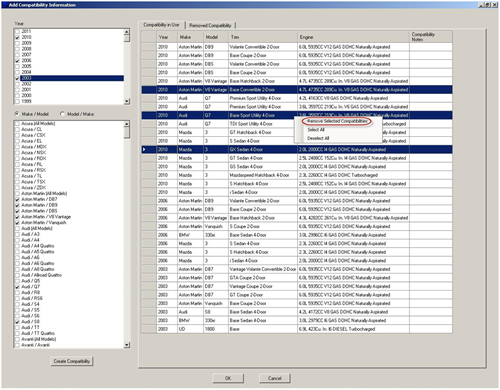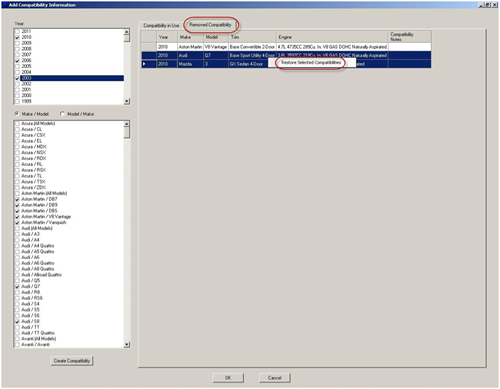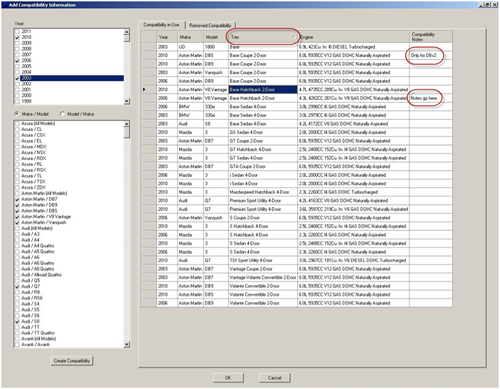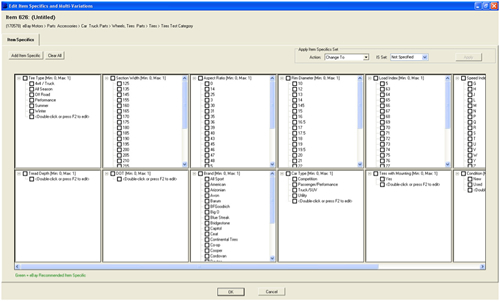|
Read our step-by-step tutorials to To start listing, go to the eBay Motors Sell Hub Page. Download Full Tutorial PDF
|
EBAY SELLER TOOLS
To add parts and compatibility details, create a new parts listing in the "Create New Item" window.
After selecting a category, the compatibility for that category will be shown, if it exists. Click "Next" to add part details. If compatibility is not an option, then our catalog does not have information for this item. You will need to add the parts and compatibility details (see slide 6 for Specify parts and compatibility details). Parts and Accessories
Tires
In the "Find Your Parts and Accessories" window, choose the "Search by Part Details" or "Search by Vehicle" tab. The "Search by Vehicle" tab has additional options (i.e. make, model, year) that further define your search parameters. Use the drop-down menus to select predefined characteristics, or enter a part number or keyword(s) in the field. The more search parameters you use, the better your search results. Click "Search". Parts and Accessories
Tires
If the product is found in the "Turbo Lister" catalog, the parts information will be displayed. If there is more than one result, review the parts information to determine which set best describes your product. If you find an appropriate match, click "Select", and then click "Next" to enter more item specifics. If a match is not found, click "Next" so you can add more information using item specifics. Parts and Accessories
Tires
In the "Enter Item Specifics" window, enter the appropriate item details. Compatibility information is shown at the bottom of the "Enter Item Specifics" window. The Compatibilities list includes a "Notes" column with pre-defined information. To change the notes information, right-click the note you want to change and select "Show Note". When finished adding item specifics, click "Done". You'll be taken back to the "Create New Item" form. Enter the rest of the listing information for this item, then click "Save". If the product you searched for does not exist in our catalog, proceed to the next section to learn how to add parts and compatibility details to a listing.
Some products do not yet exist in our catalog, but you can specify parts and compatibility details for products so that you can add them to your listing. When a chosen category does not have catalog information, after clicking "Next" in the "Select Category" window, you will be directed to the "Specify Parts Compatibility" window.
Parts and Accessories
Tires
To add compatibility information, create a new item or chose an existing item and select a category that supports compatibility. If the selected category supports compatibility, the "Compatibility" button will become active in the Item Details view. If the category also supports eBay catalog information, the "Catalog" button will become active as well.
To use eBay catalog information, click on "Catalog". Enter the search words (this could be a part type, brand, part number, etc.) and click "Search".
In the "Search Results" window, select the product that best describes your item.
Once you have selected the product in the catalog, you can specify additional characteristics about your item and verify the compatibility information. When finished, click "OK".
To specify compatibility information without using eBay catalog information, click on "Compatibility".
Check the years and vehicle models your item is compatible with. You can sort the list of vehicles by either make ("Make/Model" option) or model ("Model/Make" option). When using the "Make/Model" option, clicking on "All Models" selects all models for that make. For example, selecting "Audi (All Models)" selects all Audi models. Click on "Create Compatibility". The grid that appears will show all trims and engines for the models you have selected.
From here, select all trims and engines that do not apply to your item. Select one row and use <Ctrl> or <Shift> key for multiple row selection. Then right-click and chose "Remove Selected Compatibilities". Removed compatibilities will move to "Removed Compatibility" tab. To bring removed compatibilities back to the "Compatibility in Use" tab, select the rows, right-click and chose "Restore Selected Compatibilities". To sort the grid click on the column name you would like to use for sorting. To add an optional note to each compatibility, type it directly in the grid. Once the grid on "Compatibility in Use" tab contains all compatibility information for you item, click "OK".
In some categories that have clearly defined specifications, like tires and wheels, you will be asked to provide details about the part itself rather than specifying vehicle compatibility information. To do that, select the appropriate category and click on "Item Specifics". Check the appropriate item specifics and click "OK". |
||||||||||||||||||||||||||||||||||||||||||||
|
Read our step-by-step tutorials to To start listing, go to the eBay Motors Sell Hub Page. Download Full Tutorial PDF
|
|
 Zoom In
Zoom In